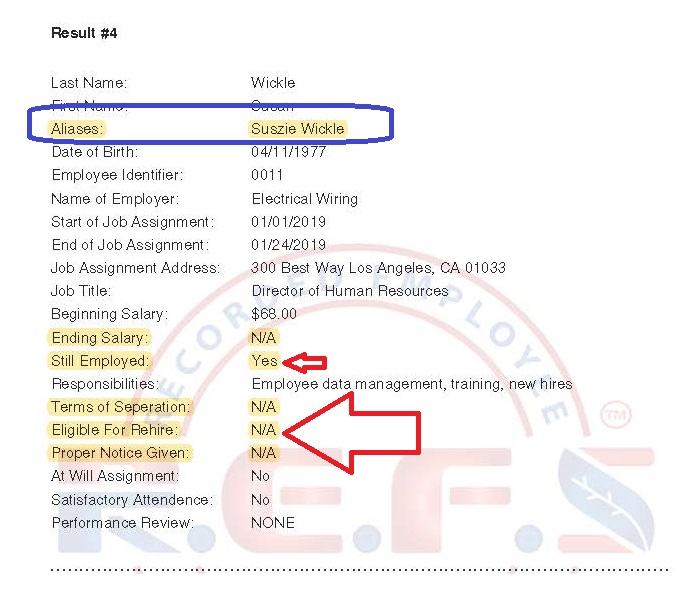TIPS ON HOW TO CONDUCT SEARCHES:
LOCATING THE EEV™ Search tool
As a newcomer, learning where to locate the tool is important. The Electronic Employment Verification™ tool is located on your user dashboard as well as under the “Manage Employees” tab on the left side of your account screen. See the example below:
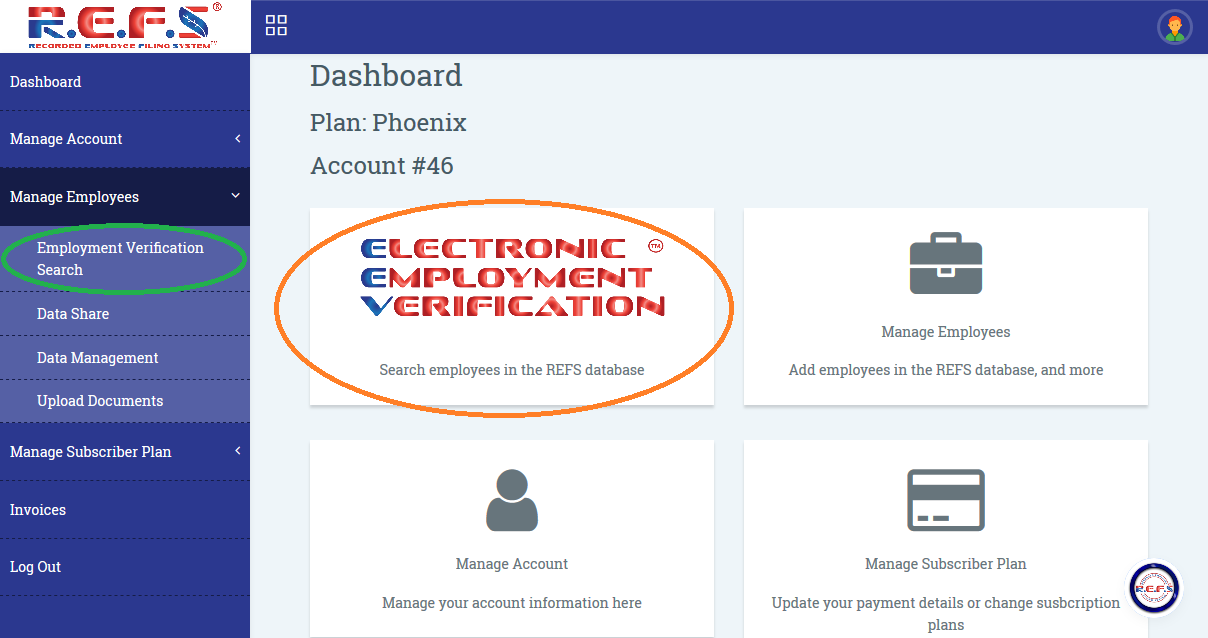
WHAT TO DO IF YOUR EEV™ SEARCH TOOL ISN’T WORKING
1.) Always ensure that you’re logged into your account. This may seem patronizing, but your login session may have expired, requiring you to refresh your screen and re-enter your credentials.
2.) Be sure that you’ve Subscribed to either a Behold™ or Phoenix™ plan. The Divergence™ plan does not include EEV™ searches.
3.) If you’re a Behold™ or Phoenix™ Subscriber and your EEV™ tool isn’t functioning, check your billing information to ensure that your plan hasn’t lapsed or have been suspended due to non-payment.
If everything seems to be in order and you’re still experiencing difficulties, chat with us by clicking on the round circular chat button at the bottom right hand corner of your screen.
ACCURACY OF RESULTS
The best way to receive accurate results is to adhere to the User End License Agreement. In accordance with section 20.7: Be sure to enter very specific details, providing as much information on the applicant as possible. If you enter bare minimum information and that information is common (i.e. John Smith), your results will include dozens of John Smith’s and will be in violation of your User End License Agreement. Supply very narrow and specific search criteria to minimize the possibility of receiving employment data on unintended individuals.
PRINTING SEARCH RESULTS
After conducting a search, be sure to download your results by clicking the DOWNLOAD PDF button. Once you leave this page or conduct a new search, you will no longer be able to download those results.
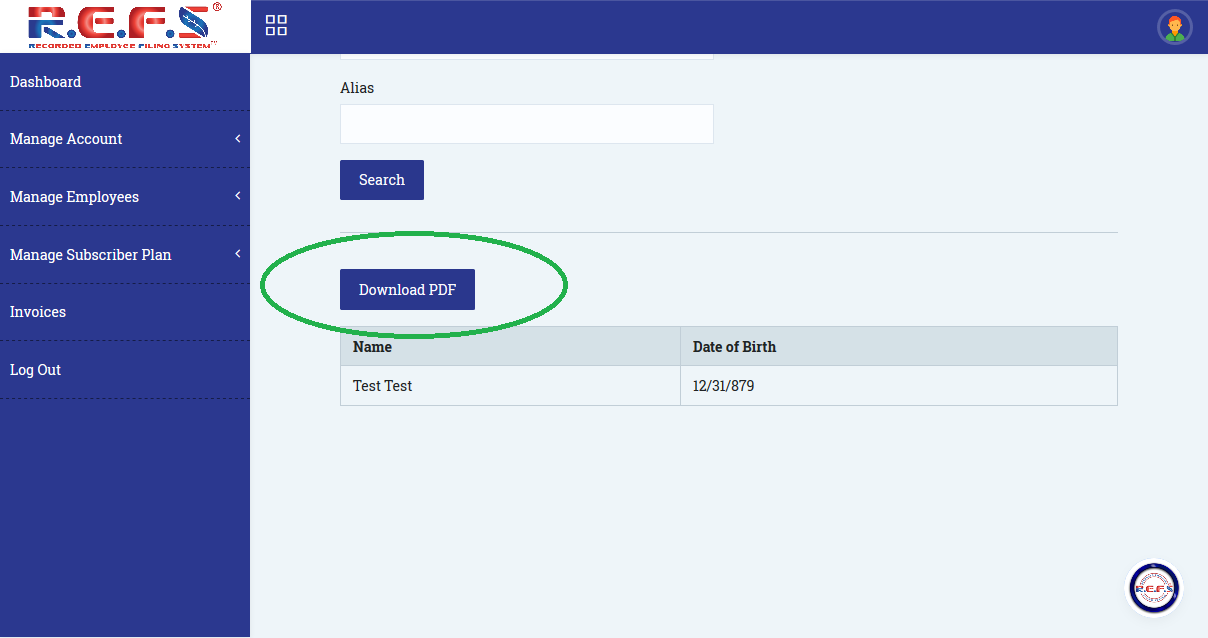
TIPS ON VIEWING SEARCH RESULTS:
MAIN SECTIONS OF EEV™ RESULTS
The most important sections to focus on when initially reviewing results are the identifiers. Identifiers include the applicant/employee’s first name, last name, date of birth, and unique employee identifier (as supplied by the employer). Next, you should view Job Title, Salary History, and if the employment is ongoing. Checking these details first ensures that you are viewing the history of the correct individual. Results are listed chronologically, with the most recent employment record appearing first.
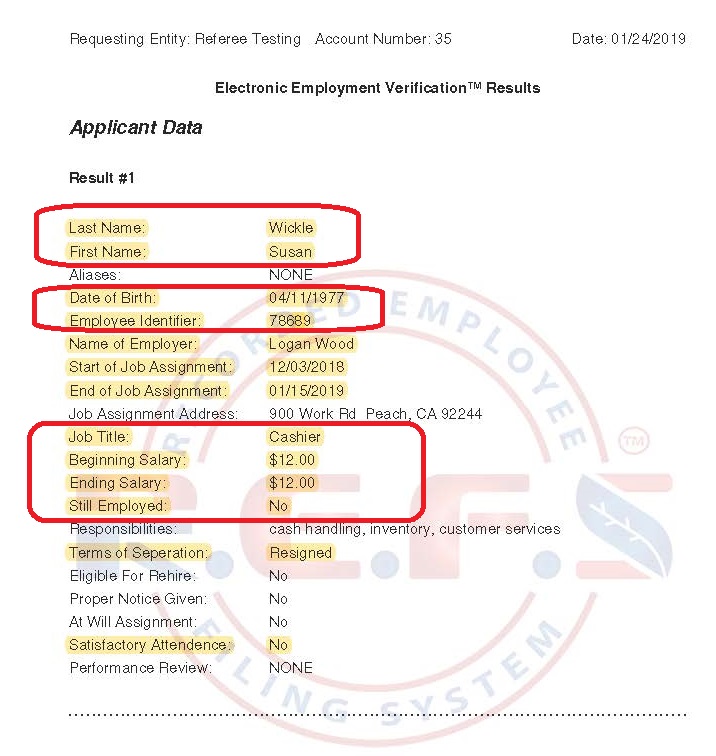
SECONDARY SECTIONS OF EEV™ RESULTS
Now that you’ve ensured the results belong to the applicant, next you should view the name of the employer supplying the record. In the sample below, ficticious employee Susan Wickle was employed for Logan Wood as a cashier from 12/3/18 to 1/15/19. The record reveals that Susan Wickle resigned her position without providing notice that the employer deemed as proper. Since the employer also reported the position was not “at-will”, you may wish to discuss the reasons for Susan’s departure during her interview.
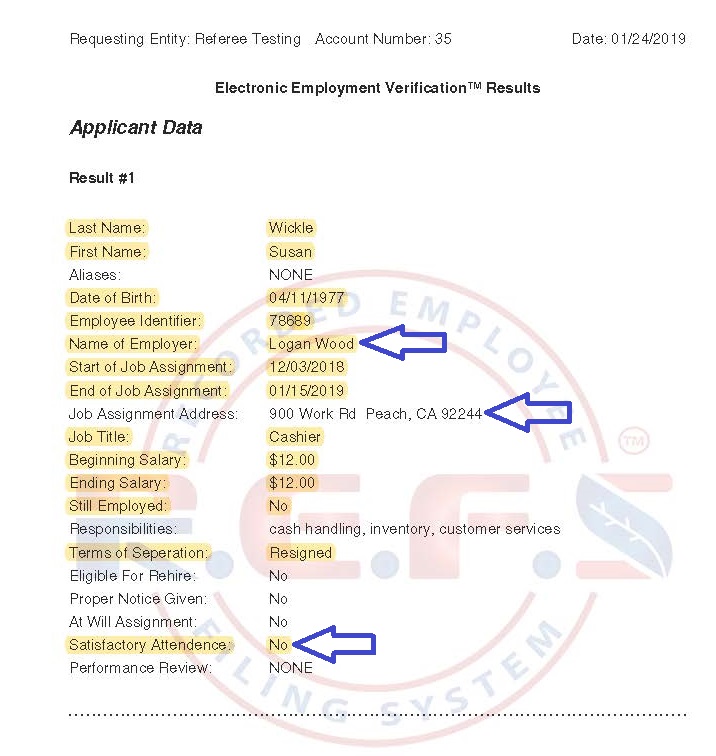
OTHER SECTIONS OF EEV™ RESULTS
The aliases section is useful when the applicant was known by a nickname or maiden name. Checking this section can clear up any confusion that may arise when the names do not match exactly.
It is also useful to notice that when the applicant is still actively employed, the ending salary, terms of separation, proper notice given, and eligible for rehire sections are marked as N/A because they do not apply.